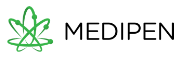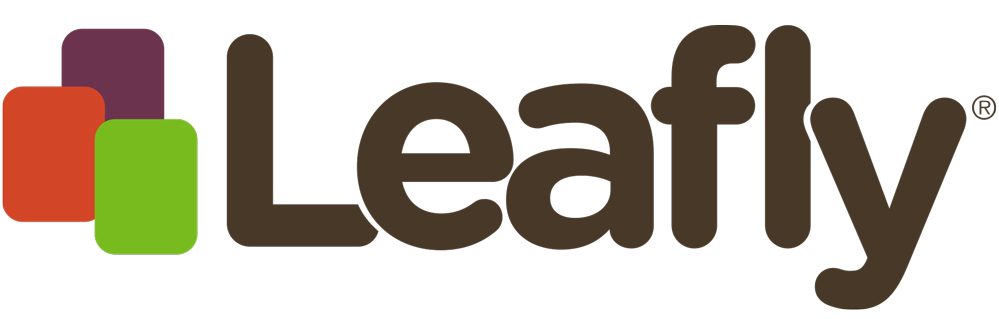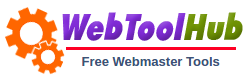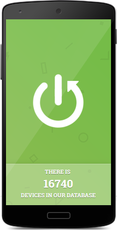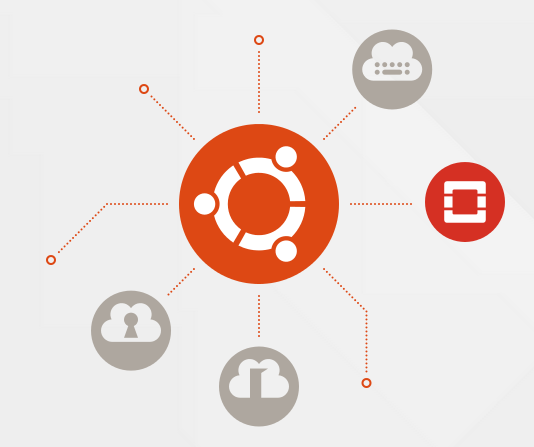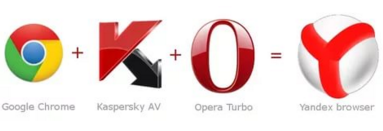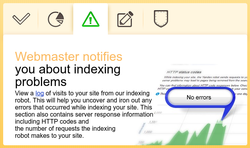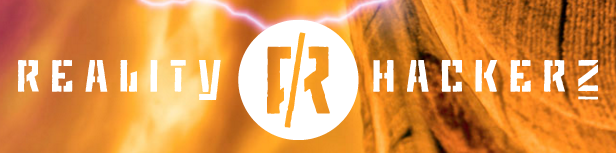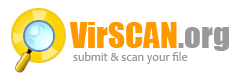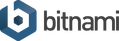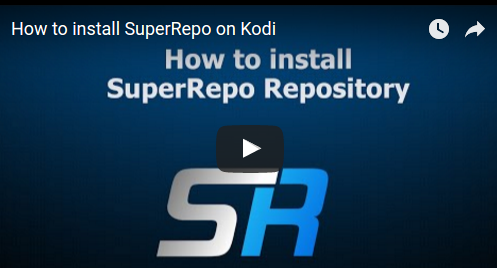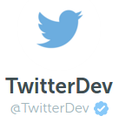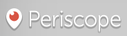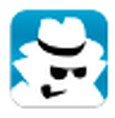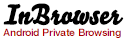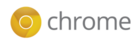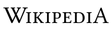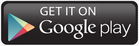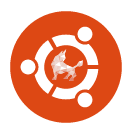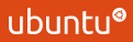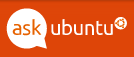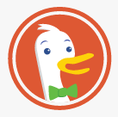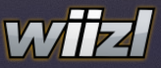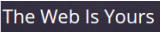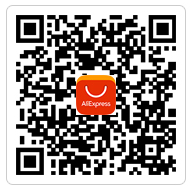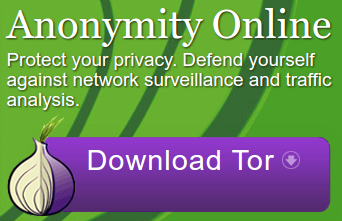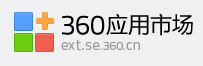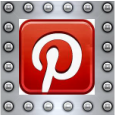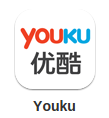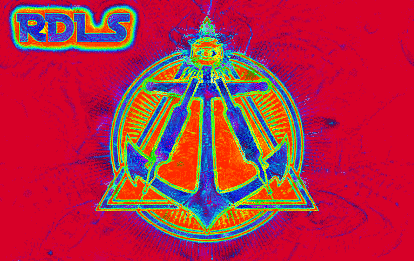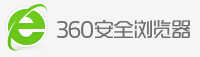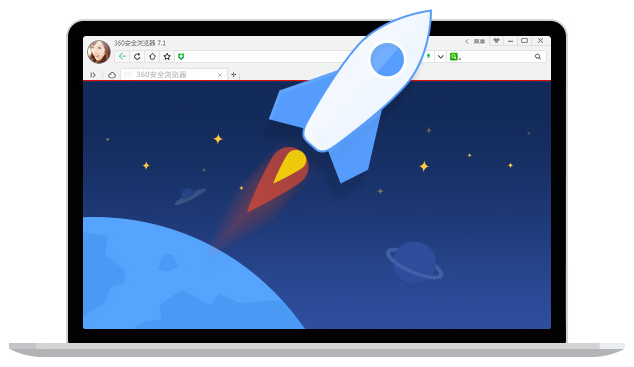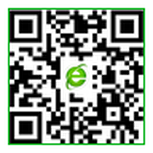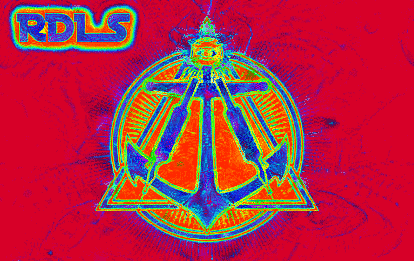Microsoft's Technical Preview of its new Windows 10 operating system (OS) marks a major turning point for the company. For the first time, the Windows OS will be available for free - for a year after its release for Windows 7 and Windows 8.1 users.
Microsoft is also promising to fully support Windows 10 for the entire lifecycle of the device (whether it be PC, laptop, tablet or phone), which is a major shift from the previous strategy of only offering support for an OS for a limited period.The is a major part of the Seattle-based company's increasing focus on providing services rather than merely a platform.
Microsoft is also promising to fully support Windows 10 for the entire lifecycle of the device (whether it be PC, laptop, tablet or phone), which is a major shift from the previous strategy of only offering support for an OS for a limited period.The is a major part of the Seattle-based company's increasing focus on providing services rather than merely a platform.
The best of both worlds for mobile and desktop
By skipping the Windows 9 moniker, Microsoft hopes to make a fresh start and move on from the much-maligned Windows 8. There are a whole raft of major changes and minor tweaks available in the preview.
The Start Menu
The Start Menu is one feature that keyboard and mouse users sorely missed in Windows 8, and Microsoft will please its legion of Windows 7/XP fans by reintroducing (and redesigning) it in Windows 10. The new Start Menu is a kind of hybrid, incorporating the traditional Windows menu (a list-style view) with the Live Tiles Windows 8 style. It is completely customizable; you can chose to run it with a different sizes of Live Tiles (small, medium, large) or with none at all. There is also the option to see your most used apps or list them alphabetically, as well as a full screen mode, which makes most sense when you are switching between tablet and desktop view on a hybrid device.
Continuum
This isn't the only enhancement Microsoft is making to push the use of hybrid 2in1 devices. A new feature called Continuum will mean that Windows 10 will adopt a particular look and feel on these devices according to the mode you are using (keyboard and mouse, or touch input). While Microsoft execs have demoed this publicly, it's not yet available in the Technical Preview.
Cortana
Microsoft has brought its virtual assistant Cortana (the Siri equivalent for Windows/Windows Phone) to the Windows 10 Technical Preview. The idea is to allow a more natural interaction with your device, as well as provide intelligent recommendations based on search history and manually-inputted preferences.
Project Spartan
Project Spartan is a new browser that has been built especially for Windows 10. While it isn't available in the Technical Preview, Microsoft has revealed that its features will include the ability to annotate by keyboard or pen directly on a webpage and easily share that with friends; a distraction-free reading view; and a simplified article layout.
Accessing your apps
Apps that are consistent across all devices continues to be a major focus. The company is working on touch-friendly versions of the Office suite to be ready for Windows 10 general release, as well as a range of Microsoft apps that will have the same look and feel as each other no matter what device you use.
Windows 10 Technical Preview users can create multiple virtual desktops to group apps or programs together. To add desktops, users need to click on the Task View button on the desktop. This allows you to see all the apps running in your virtual desktops, as well as easily switch between both the desktops and apps. The Snap Assist feature allows you to snap four different apps into place on your screen enabling you can see them all at once.
Other new additions to Windows 10 include an option to search not just your system, but also the internet. PC settings have also been made clearer, simpler, and consistent across all devices; connecting to audio and wireless has been made easier (either click the “Connect” button in the new Action Center, or use the Windows + P keyboard shortcut); and you can easily choose which apps you get notifications from.
By skipping the Windows 9 moniker, Microsoft hopes to make a fresh start and move on from the much-maligned Windows 8. There are a whole raft of major changes and minor tweaks available in the preview.
The Start Menu
The Start Menu is one feature that keyboard and mouse users sorely missed in Windows 8, and Microsoft will please its legion of Windows 7/XP fans by reintroducing (and redesigning) it in Windows 10. The new Start Menu is a kind of hybrid, incorporating the traditional Windows menu (a list-style view) with the Live Tiles Windows 8 style. It is completely customizable; you can chose to run it with a different sizes of Live Tiles (small, medium, large) or with none at all. There is also the option to see your most used apps or list them alphabetically, as well as a full screen mode, which makes most sense when you are switching between tablet and desktop view on a hybrid device.
Continuum
This isn't the only enhancement Microsoft is making to push the use of hybrid 2in1 devices. A new feature called Continuum will mean that Windows 10 will adopt a particular look and feel on these devices according to the mode you are using (keyboard and mouse, or touch input). While Microsoft execs have demoed this publicly, it's not yet available in the Technical Preview.
Cortana
Microsoft has brought its virtual assistant Cortana (the Siri equivalent for Windows/Windows Phone) to the Windows 10 Technical Preview. The idea is to allow a more natural interaction with your device, as well as provide intelligent recommendations based on search history and manually-inputted preferences.
Project Spartan
Project Spartan is a new browser that has been built especially for Windows 10. While it isn't available in the Technical Preview, Microsoft has revealed that its features will include the ability to annotate by keyboard or pen directly on a webpage and easily share that with friends; a distraction-free reading view; and a simplified article layout.
Accessing your apps
Apps that are consistent across all devices continues to be a major focus. The company is working on touch-friendly versions of the Office suite to be ready for Windows 10 general release, as well as a range of Microsoft apps that will have the same look and feel as each other no matter what device you use.
Windows 10 Technical Preview users can create multiple virtual desktops to group apps or programs together. To add desktops, users need to click on the Task View button on the desktop. This allows you to see all the apps running in your virtual desktops, as well as easily switch between both the desktops and apps. The Snap Assist feature allows you to snap four different apps into place on your screen enabling you can see them all at once.
Other new additions to Windows 10 include an option to search not just your system, but also the internet. PC settings have also been made clearer, simpler, and consistent across all devices; connecting to audio and wireless has been made easier (either click the “Connect” button in the new Action Center, or use the Windows + P keyboard shortcut); and you can easily choose which apps you get notifications from.

 RSS Feed
RSS Feed